Good day, folks, Shawn here from Air Photography. DJI has launched a new firmware update for the DJI Mini 4 Pro and the Air 3. I’ve already made a full video going over all the details of the firmware updates.
One of the updates included for the Mini 4 is the ability to use it with the goggles and the DJI Motion 2 controller. So, today we’re just going to go for our first flight with it and test it out.
If you haven’t watched the full firmware overview yet, I’ll put a link down in the description of this video where you can go and check that out. Let’s just get everything fired up here, and we will go for a quick flight.
First Flight Impressions DJI Mini 4 Pro
Now, it is a bit windier than I would like it to be today, but it’s a nice day here in Canada, or somewhat nice, so we’ve got to make use of the nice weather while we can.
Just remember, if you own the Mini 4 Pro and you decide to pick up the goggles and the Motion 2, so you can fly the Mini 4 Pro with them, you do have to switch the firmware in the goggles over to the Mini 4 Pro.
It’s pretty easy; just go to the menu at the top under status, go to the connected device, and then scroll down until you select Mini 4 Pro. You will also have to bind both the goggles and the controller to the Mini 4 Pro before you can use them.
So, it looks like we’re good to go. We’ve got the Mini 4 Pro on and everything bound together, so let’s get the drone up in the air. Now, I will press the record button on the controller, so we will start a screen recording and a video recording.
To launch the drone, we will double-press the red button. That’s going to get the motors started up, and then we press and hold, and you can see the drone will take off.
So, we just have to rotate our wrist, which will point the drone in the direction we want to go. We’ll press the trigger, and we’ll just get it out of the way of the trees.
Now, I want to change a couple of settings, but it’s important to make sure you lock the drone first because, as you can see, when I’m moving the controller around, the drone is going to go all over the place.
So, hit the red button again, which will break the aircraft. That allows you to go in and make any changes to the settings you need.
What I want to do is actually put it into FPV gimbal mode, and we do that under control here. Put it in – oh, it’s already in FPV mode, so that’s good.
That’s basically going to mimic the look of an FPV drone. It’s going to make the horizon tilt back and forth.
So, let’s continue our flight. Again, to unlock it, hit the red button, and now we are ready for our flight. I’m just going to leave it in normal for now, just to see how it reacts with the wind.
You can see we can kind of mimic that FPV flight. We’ve got a horizon that’s angling as we bank, and to go up, we’re going to point the controller up, and to go down, we point the controller down.
Now, if we want to go just up and down, we can use the joystick. You can see we’re now raising, and it’s moving actually pretty slow, but we can adjust that in the settings.
There are settings in which we can adjust how responsive that joystick is. We can also use the joystick to go from side to side. So, you can use the joystick in combination with the motion controller to get some nice dynamic moves.
If you want a steady horizon, if you don’t want the horizon banking back and forth, you can change that in the settings. You just have to put it down to follow mode, and it’ll do so accordingly.
Let’s go ahead and put it into sport mode here. We’ll hit the mode button, and you can see we’re now in sport mode. That allows us to fly a little bit faster.
Just keep in mind, just like flying with a controller, as soon as you put it into sport mode, you no longer have obstacle avoidance, so that’s something important to keep in mind.
And we have all the telemetry down at the bottom, just like we do with the controller. You can see it shows us our height, our altitude, our distance, the speed at which we’re traveling, all our battery information, our RC strength.
You can see all the leaves are pretty well off the trees. Everything is dead now for the rest of the season. And I don’t want to get too close.
There’s a whole flock of birds over there, but yeah, birds and drones don’t always get along very well. Sometimes they’ll chase you. So, yeah, it’s a lot of fun to fly like this.
Now, most of the time, I prefer to fly with a controller. You know, that’s my preferred method. But definitely, flying with the goggles and the motion controller just adds a new kind of exciting element. It’s fun to do once in a while.
If you already own the Goggles 2 and the M2 because you have the Air 2S, then you’re already good to go. And if you don’t, if you just have the Mini 4 Pro, you’ll just have to decide whether it’s worth the expense.
You can get the Goggles Integra, I think they’re $4.99, and the Motion 2 is just a little over $200. And of course, they’re compatible with the Goggles 2, which is what I’m using right now, but the Goggles 2 are a little bit more money.
So, yeah, we’ll just cruise around here, and surprisingly, we haven’t really used much battery. We’re still at 95%. I’m not used to that when using goggles.
Usually, when you’re flying the Air 2S, we’d be coming home by now because the battery would be low. And I should actually be wearing gloves. It’s not too bad of a day out today, but it is pretty cold and windy.
My hands are starting to turn into ice cubes, so we’re not going to fly too terribly long. Maybe go up around this tree up over here. Actually, let’s go see the birds again.
Playing with fire, I know, but I like birds. Oh yeah, we won’t get too close. Let’s just admire them from afar. I don’t know what kind of birds those are. Are those crows? Ravens? There are quite a few of them. Yeah, let’s head back this way.
And with the Motion 2, I’ve already made a full review of the Motion 2. I’ve done lots of demonstrations with it. If you want to learn more about it, but you can fly in reverse.
It was one of the new features with the Motion 2 when they introduced it. It gave you the ability to fly in reverse and introduced that joystick that gave you some more precise movements. Yeah, so that looks good. So I think now we’ll bring her home.
And, of course, you can fly home just like any other time, but we can press and hold the mode button. And as you can see, that triggered a return to home.
I’m probably going to end up canceling it because there are a bunch of trees and stuff around the house there, and you just never know. But maybe we’ll let it come back a bit.
So yeah, it’s definitely a great new update for the Mini 4 Pro. That was one question that I’d been asked quite a bit since the Mini 4 Pro was released, as if DJI was going to make it compatible with the goggles, Integra, and the Motion 2 controller.
I assumed that at some point it would be because, even the DJI Air 3, they added compatibility I think it was about a month after it was released. So I knew it was coming. I figured it would be coming anyway, and sure enough, here it is.
Well, folks, that’s basically it for this video. Hopefully, you enjoyed it and got some value out of it. Give it a thumbs up if you did. It’s always greatly appreciated. And we’ll see you in the next one.












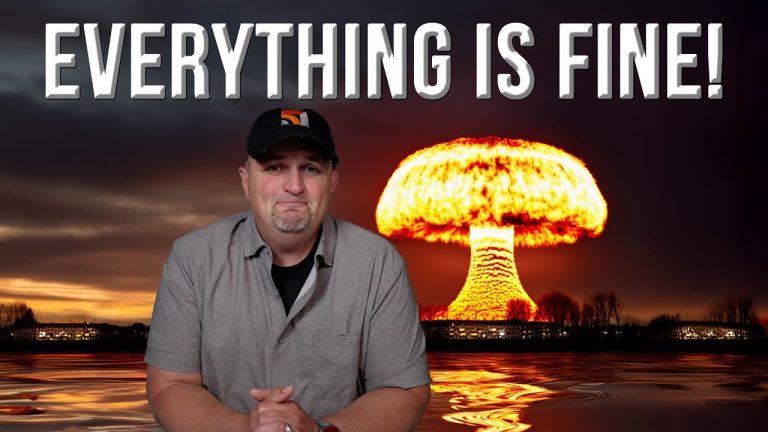








+ There are no comments
Add yours