G’day folks, Shawn here from Air Photography. So today, Insta360 has launched a brand new action camera, the Insta360 Ace Pro. Now, Insta360 is no stranger when it comes to action cameras. We’ve seen plenty of releases over the years, but they’ve gone ahead and released a dedicated action camera that can rival some of the biggest competitors.
In fact, this camera is pretty exciting. And once I show you some of the features and what this is capable of, I think you’ll find it quite exciting as well. Now we’re not talking about just some gimmicky new features, but some very useful tools, some very powerful tools that are going to help a lot of people’s workflows.
Insta360 Ace Pro Review Video
So, with all that said, let’s just dive right in, and I’m going to show you everything that this camera is capable of and what it can do. So, to start out here, let’s take a look at the hardware itself. As you can see, it has the form factor of a traditional action camera, but this one has a bit of a twist to it.
As you can see, we have our 2.4-inch touchscreen on the back, but with the Ace Pro, it actually folds out. So instead of using a front screen on the front like traditional action cameras, you get a nice big preview, and that’s actually very useful. I wasn’t sure how useful it would be until I started using it.
Now, of course, that flip-out screen is going to be great for scenarios like vlogging. You don’t have to look and squint at a little, tiny screen. You’ll be able to get a nice, big preview of the way things are framed. Not only that, but you can really check for exposure make sure everything looks good.
It’s hard to tell that in that little front-facing screen that most action cameras have. But where it really shines is when you’ve got it mounted in an awkward position. For example, sometimes I put these on my RC cars. And really, the only way to get a preview of the way it’s lined up to make sure you don’t have too much ground or too much sky is to get down on your hands and knees because this is actually sitting really low to the ground.

And that’s not always ideal because the ground could be wet and muddy. With the Ace Pro, you just have to fold the screen up, and you can get a nice preview of the way things are framed. Not only that, if you have this in a chestmount, again, you can just fold it up. And get a preview of the way things are framed.
Now, continuing on with the hardware, the Ace Series has adopted a magnetic mounting system. It just makes moving your camera from mount to mount so simple and easy. And especially if you are using it for vlogging or if it’s your main primary filming camera. Sometimes you have it on a chestmount, you might put it to a handlebar mount, to a handheld mount.
And with it, you can just easily attach it and detach it, and move it around as needed. Now they actually have two different types of magnetic mounts. This is the one that comes inside the box. And this is the one that Insta360 recommends using for high-action scenarios. It is the most secure. When it’s attached, it’s not coming off.

The other type they sell is this one here. Now this one is kind of universal. It has this top plate, which you don’t need if you’re using it with your Ace Pro, but this can be used to attach to other action cameras. So that way, you can make use of this magnetic mounting system with any type of camera that you use.
It’s very similar in the way it works, except this one here has fold-out fingers, and it also has a quarter twenty in the bottom. And it just connects to the bottom the exact same way, and then you can go ahead and mount it into whatever mount you wish to use. There’s also a lock button on it that just prevents you from accidentally pushing in the buttons and releasing it.
Insta360 Ace Pro Features
So we’ve taken a look at the hardware, now let’s go ahead and we’ll talk about some of the specs, and then we’ll take a look at some of the features that make this such an incredible camera. The Insta360 Ace Pro features a 1/1.3-inch sensor, and it’s the first action camera that can record in 8K.
The Ace Pro is capable of 8K at 24 frames per second. Now, at the time of filming this video, it’s not available yet. I’m using beta firmware. However, my contact does state that it will be available upon launch. Now, 8K video is not something that you’re going to be using on a regular basis. Most people’s computers just can’t handle that when it comes to the editing process.
But 8K can definitely be handy in some scenarios, especially if you have to do a lot of cropping. You can crop in quite a bit, zoom in quite a bit without losing quality. It’s also capable of 4K all the way up to 120 frames per second. That 120 frames per second allows you to capture beautiful, crystal-clear slow motion. The slow motion that the Insta360 Ace Pro can capture is just absolutely stunning.

Let’s take a look at some of the features that the Ace Pro is capable of. The first thing is that it supports active HDR, and the nice thing is, is that active HDR is enabled by default when filming in 4k/30. So you don’t have to choose whether to turn HDR on or off, it’s just automatically going to film in high dynamic range. And you know it’s filming in HDR because we get that little tag there under the memory card symbol.
The Ace Pro also supports something called Clarity Zoom. With it, you can zoom in two times without losing any quality. And you can zoom in simply by pressing that button there. As you can see, it’s now zoomed in. Or you can just simply double-tap on the screen.
So 2x zoom is actually really good on an action camera. I think the GoPro only supports 1.4x zoom, I believe. But being able to zoom in 2x without losing quality is a huge feature. Now, another incredible feature of the Ace Pro is the ability to pause recording, and not only pause recording, you can add to clips that you’ve already previously recorded to. So, for example, here, I’m gonna start recording.
You can see we got this red button at the bottom. Now it’s our timer basically telling us how long we’ve recorded for. But I can press on that, and you can see that it’s now paused recording. Once we’ve paused recording, the shutter button at the top becomes the pause and unpause button. So, I can now press that, and it will continue recording where we left off.
If I hit it again, it’s going to pause it again. When we’re done recording, we can hit the stop button there at the side. And that’s going to now save the file as one clip. So you don’t have to worry about having 30 or 40 different little clips. You’ll just have one video file that you have to transfer over.
But the really interesting thing is, is if we go to our gallery here, let’s bring up our gridview, we can pick any one of these videos. Here’s one that I recorded the other day. You can see we have this button down on the bottom right-hand side. So what that does is allow us to add to this clip. So if I click on that, it’s going to ask us if we want to continue recording.
So you can see the timer brought up at 40 seconds. That’s how long that clip was. So when I hit record, it’s now adding to that clip that we recorded a few days ago. And again, it works the same way. We can pause recording. Or we can stop it when we’re done. So, it’s definitely a very useful feature. But we’re just getting started here.
5-Nanometer AI Chip Makes All The Difference
Be prepared to have your mind blown. Because of the new chip that’s inside of here, the 5 nanometer AI chip, it can do a lot of processing right on camera, including getting highlights. Now with most traditional action cameras, you have to go through and add highlights manually, which can be very time-consuming and sometimes inconvenient.
Or you can bring it into their app later on and let the app kind of process it, because you have the processing power of your phone. Well, this camera has an extremely fast processor, so it can kind of analyze your footage all on camera. And they have a feature called AI Highlight Assistant, and we can turn that on just by pressing that button.

And what that’s going to do is add highlights in real-time. When it thinks something exciting has happened or something looks really good, it’s going to add an automatic highlight. And that can come in useful for a lot of different reasons, but what it can be very useful for is that when you go to export your footage, it can export just the highlights.
It can make those highlight clips all on camera, and I’ll show you how that works here in a minute. It’s actually pretty brilliant. If we go to our gallery, again let’s go to our grid view. If we take a look at these videos here. You can see we have a flag. This one here has a 3 beside it, beside the flag. This one here has a 5. This one here has a 3. This one has a 2.
So those are all the highlights that the camera’s automatically added. So, let’s take a look at this video here. Again, we have five highlights. And we can actually preview them just by clicking on those buttons there. But what we can do now is if we press that button there at the top, we can select all the highlights.
You can see each one is six seconds long. And then we hit the save button. And at this stage, we have the option to save them as separate clips. So what it will do is create six new clips, six new 6-second clips—right on the memory card. Or we can have it as a merged file. So, I’m just going to select that for now.
We’ll save it as a merged file. And now it’s processing the video. Because of that new 5-nanometer chip, it can do all this right on camera. It’s all done. So now if we go back to the top there, here is the new video that it created. So these are just all the highlight clips, all merged into one video. So you can see just how useful that could be.
Instead of having to import dozens and dozens of large video files, you can import just the highlights, just the clips that you want, so you’re not wasting space on your smartphone. You can then import that into your Insta360 app, and it will auto-edit a file for you, a video that you can then share right to social media.
Now, the Insta360 Ace Pro has all the filming modes you would expect on an action camera. Of course, you can create timelapses and hyperlapses. It’s got HDR photos. And when it comes to photos, you can actually take 48-megapixel photos. But they’ve also made it easy for new users. For somebody who’s going to be picking up their very first action camera, sometimes it’s hard to know what settings to use.
Presets
If we go over to our filming modes, we can go over to presets. And as you can see, we have biking, skiing, surfing, diving and even vlogging. And then on top of that you can go in and create your own preset modes. So if there are certain settings that you use on a regular basis, you can go in and create them and add them as well.
Now when it comes to capturing video, there’s two ways in which we can capture video on the Ace Pro. There’s the standard video mode. Which is like any traditional action camera, all the stabilization is done in camera. When you’re done recording, it’s ready to go on the memory card.
Free frame
But Insta360 has a special video mode called Free Frame Video. Now, we’ve seen this before on some of their other cameras, and they’ve added it to the Ace Pro as well. And it’s actually a very useful filming mode. In our settings, you can see it’s right there, Free Frame Video.
Now, the really nice thing about this filming mode is that when you film in Free Frame Video, you don’t have to commit to your field of view or your aspect ratio. It’s going to capture in a 4 by 3, but you can actually set your field of view later on. Unlike a GoPro, if you’re capturing in Narrow, that’s what you have, you can’t change that. Or vice versa, if you’re capturing in Ultra Wide. Basically, that’s what you have. You can’t change it later on when you’re editing.
With Free Frame mode, you’re able to do that. And they have this nice little feature here that we can turn on. And what that’s going to do is give you a preview of what your video is going to look like in a vertical format or a horizontal format. Now, when it captures the video, it’s still going to be in that 4×3.
But it’s just a nice way to line up your shot, just to see how things are going to look. Now, it is important to note, however, when you’re filming in that Free Frame video, Anything you capture needs to be stabilized in the app, so you have to bring it into the app first to stabilize it, and you can set all the different parameters that you want to set.
For example, here’s a video that I shot in FreeFrame. Once we bring it into the app, it’s going to be stabilized, so you don’t have to do anything special there. But at this point, we can now set our field of view. You can see we can pick Ultra. We can go to Linear. We can do a 45-degree horizon lock. Or we can do a 360-degree horizon lock.
So you can set all this afterwards after you’ve filmed. You don’t have to commit while you’re out in the field. And then again, we can go in and set our aspect ratio. If you’re going to be filming for social media, you can do a 9×16, or if you’re going to be uploading it to YouTube or different platforms like that, you can do your standard 16×9.
You can get a preview of what you film, do some other editing, add some effects, and then just go ahead and export it as a 4K video. Now, when it comes to capturing low-light video, the Insta360 Ace Pro by far has the best performance compared to the Action 4 or the GoPro Hero 12 Black. Although the Ace Pro has the exact same sensor size as the Action 4, due to its AI 5nm chip, it can process that video in real time.

Both the GoPro Hero 12 Black and the DJI Osmo Action 4 are not capable of doing that. If we take a look at some of these side-by-side comparisons, you can see just how much better performing the Ace Pro is. Not only with the clarity and the brightness of the video, the detail that it’s showing, but just the stabilization alone.
Action cameras in general, have to have really good light in order to have good stabilization. Once you’re in a dark environment or at night, the stabilization and the video just falls right apart. But as you can see the Ace Pro does a pretty good job. And again, even when we’re comparing it to the Osmo Action 4, the Osmo Action 4 actually has not too bad low-light capabilities, but the Ace Pro performs just that much better.
You still get a little bit of jittering and some blurring in the Osmo Action 4, which you don’t really get with the Ace Pro. Now I have a more detailed comparison coming over the next couple of days, so keep an eye out for that if this is a camera you’re interested in.

AI Warp on the Insta360 Ace Pro
A really cool feature that they’ve added for the Ace and the Ace Pro is something called AI Warp. You can find it under the Edit tab, where all the other different editing effects are. And with it, you can do some really cool AI effects. We can select our clip, and then we just want to make it a short little clip. I usually do about 10 to 15 seconds. And from here we can select the effect that we want.
What’s really nice about this is we can apply the effect to the whole video, or we can use the Smart Draw. And then just color in the area that we want affected. So if we just want to use us, or myself I should say, just like that. And from here we can select what kind of theme we want. As you can see they have some pre-made themes there.
And the other thing you can do is if you don’t really see anything you like there in their pre-made templates, you can add your own just by keywords. So for example, you could type in Viking if you want to make yourself look like a Viking. And then when you’re done that, you just hit make AI video, and it’s going to generate the video.
It takes about 5 minutes, then you can just go ahead and download it to the app. It’s pretty cool, and it’s great for creating social media content.
Controlling the Ace Pro
The Ace Pro features gesture control and voice control. Voice control is handy in some situations, but doesn’t always work, especially if you’re in a noisy environment. So you can use a series of hand gestures to control the camera. Another nice feature that the Ace Pro has is something called face metering.
You can see here as I’m filming, it’s got that box around my face. What it’s doing there is trying to get good exposure for my face. After all, when we’re filming ourselves, that’s kind of what we want. We want us to be nicely exposed. Sometimes, the background isn’t as important. And you can change that if we swipe over.
This is how we get into all our manual settings if we want to get a little bit creative. Right down there, you can see it’s set to face priority, but if we want, we can change that to Matrix. So, it’s just another nice little feature that they’ve added.
Fast charging battery on the Insta360 Ace Pro
The Ace Pro also supports fast charging. So you can charge up your battery from zero to 80% in 22 minutes, and that’s compared to a GoPro, which takes two hours to go to 80%.
That’s according to their website. From 0 to 80 percent takes 2 hours, whereas with the Ace Pro, you can do it in 22 minutes. Now another really nice feature of the Ace Pro is the ability to capture GPS and telemetry data. From your Apple Watch, you can also use a Garmin, or even some dedicated hardware that Insta360 will be selling. Now I’m going to save that for a different video, I’m going to make a tutorial how that works.
So, as you can see, the Insta360 Ace Pro is a really interesting camera. And I’m pretty confident you’re going to be just as excited to use it as I’ve been. I’ve had it now for a couple of weeks, and this thing has just been a lot of fun to use.
Hopefully, you enjoyed this video and got some value out of it. Give it a thumbs up if you did. It’s always greatly appreciated. Thanks a lot for watching and we’ll see you in the next one.
Insta360 Ace Pro Specifications
The Insta360 Ace Pro is a high-end action camera with advanced features designed for superior imaging performance. Below is a table summarizing its key specifications:
| Feature | Specification |
|---|---|
| Sensor Size | 1/1.3″ |
| Aperture | F2.6 |
| 35mm Equivalent Focal Length | 16mm |
| Video Resolution | 8K (16:9): 7680×4320@24fps, 4K (4:3): 4032×3024@60/50/48/30/25/24fps, 4K (16:9): 3840×2160@120/100/60/50/48/30/25/24fps, 2.7K (4:3): 2688×2016@60/50/48/30/25/24fps |
| Photo Resolution | 48MP |
| Waterproofing | IPX8, up to 10m |
| Storage | MicroSD, Max 1TB |
| Battery Run Time | 100 minutes |
| Special Features | 5nm AI chip, Leica SUMMARIT lens, PureVideo for low-light shooting, FlowState and Active HDR stabilization, AI editing, PD fast charging (80% in 22 minutes), pause and cancel recording features |




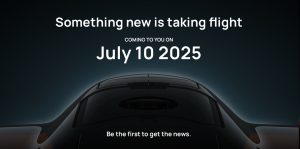







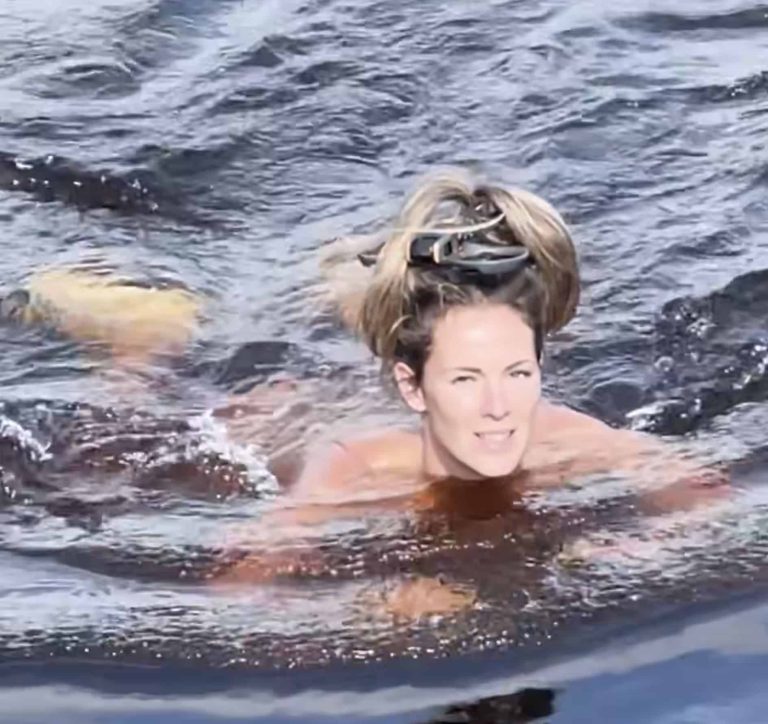




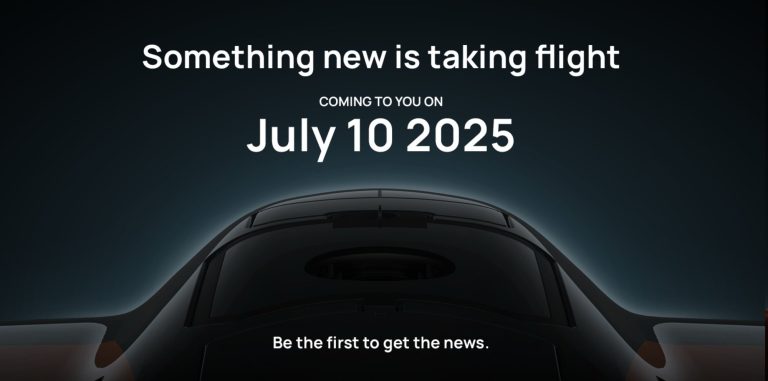



+ There are no comments
Add yours