What’s going on, guys? Billy here. With the brand new Mini 4 Pro from DJI, they included a new version of their Active Track system, called Active Track 360.
To give you a quick rundown, this new feature has a new user interface that gives you more control over which direction the drone flies and where it follows you from, overall resulting in more dynamic shots. Just recently, though, DJI has brought this new feature over to the DJI Air 3, and they’ve given us some new settings to change so that we can tailor the Active Track experience to the way we want these drones to fly.

Now, for those of you keeping track at home, these two drones on the table right here, the Mini 4 Pro and the Air 3, are the only two drones that have this new Active Track 360 system. The Mavic 3 line of drones, which is their highest-end offering, still uses the old version of Active Track with the old user interface at the time of filming this video.

Okay, so basically, now that all of DJI’s drones have the upgraded obstacle avoidance camera hardware, it gives them the ability to see better around the drone and therefore fly better autonomously. This means that no matter which direction the drone flies in – left, right, backwards, or forwards – it doesn’t matter; it’ll be able to see obstacles that are close by.

My experience using DJI Active Track
Over my time using Active Track, I’ve gotten really comfortable putting the drone out in a space and letting it fly by itself because of this upgraded hardware. These cameras are a lot better than the previous obstacle avoidance cameras, so they have a wider field of view, a higher resolution, and not to mention, there are just more of them. So having confidence in your drone is really the first step to a successful Active Track flight.
The next step is to put the drone in an area where you know it’s going to succeed. I say this all the time in all of my tracking videos: don’t try and push the limits and see if the drone can fly in an area just because it’s difficult and just because you want to see if it will crash or not. Always put it in an area where you know it’s going to have the best success at tracking you.
Like, if I’m riding down a tight path with trees on either side, there’s no way I’m going to try and have it track me from the left or right. Instead, I’m going to have it follow me from the front or back, where there’s open space. You also have to understand the limitations of the sensors; small wires and branches are not your drone’s friend. It is extremely hard for the cameras on the drone to pick up these small objects, especially at higher speeds, so be careful when you’re out flying.

Okay, so now that we have all that preliminary stuff out of the way, let’s get into how Active Track 360 actually works on these drones. So from the main flight screen, to start up Active Track, you’ll want to drag a box over your subject. The drone will snap onto the position and automatically start tracking. But, by default, it will be in the Spotlight shooting mode, so it’ll be sitting there until you select ‘Active Shots’ from the bottom menu. After selecting ‘Active Shots,’ you’ll have the option to choose between three different flight modes or styles: Auto, Manual, and Parallel.

That first option, Auto, is a brand new mode or feature that’s been added in the newest Firmware Update for both of these drones, and pretty much gives you a fully hands-off experience when using Active Track, allowing the drone to completely fly by itself, which is awesome. But it also comes with its downsides. So basically, the way that it works is you just press on auto, and that’s it.
The drone does the rest for you, changing its position in space, changing its altitude, changing its distance. It pretty much comes alive and takes on a mind of its own without you having to provide any input whatsoever. You also get to see what the drone is thinking and what it’s doing right there at the top. So it’ll tell you if it’s going to do a helix or if it’s following you, so it gives you an understanding of what the drone is thinking and what it’s currently doing.
In theory, I really enjoy being able to focus on the activity that I’m doing and just let the drone focus on capturing the video for me. The biggest problem, though, is unfortunately the thing that makes this feature what it is, right? So being able to fly autonomously all by itself is actually also its downside, as it can kind of be untrustworthy and in some situations unusable. Like when I’m out in the open and the drone is doing its thing, performing helixes, orbiting, and changing the drone’s position, there’s not a problem.
But as soon as I get into a tight area and the drone, for some reason, wants to fly to the right, that’s when the issues arise. Like in my previous video where I did a full flight using the auto mode, it just flew itself right into a tree. If I had control here, I would have kept it following me from behind because, like I preached earlier, having it follow me from the side in this situation would be putting it in an area where it just wouldn’t succeed.

So, I think that this new automatic mode is definitely a step in the right direction, taking more power out of the pilot’s hands and putting it into the actual drone’s hands so that it can do all the work for you. Again, it’s a step in the right direction. I think it’s cool to see that implemented into Active Track, but it’s just not going to be the best tool for every scenario. Other than that, though, there’s really not all that much to discuss when it comes to the automatic flight mode. You really just push go and then let it do its thing, but just remember to use it out in a nice open area.
I should also mention that the auto feature only works on people. So if you try to follow a larger, faster-moving subject like a boat or a car, it’ll serve you with an error message.
Next up, we have the main feature that most people will be using when using Active Track: it’s the Trace mode, and this is what really makes Active Track 360 so special. This is where you get the new Touch Trace interface in the bottom left corner to tell the drone where you want it to fly. What makes this so special is that you can actually change the direction the drone moves, whereas before you’d only be able to tell it where to go.
For reference, this here is the older interface. It still gives you the same set of eight locations around the subject, but when you tell it where to go, it just kind of moves in that direction and doesn’t give you the option to choose how it gets there.

This means that now, if I have the drone following me from behind, but I want it to go to the front right and get there by looping around the left side, I can drag my finger around the wheel and give it that specific command. So now, it’ll follow the green line until it gets to the designated spot. Even if I wanted to get a little crazy, from the front right following position, I could have the drone move to be directly in front of me, but take the long route and do an entire loop around the back of the subject that it’s tracking.
Probably my favorite thing about this, though, is the ability to change the distance from your subject as it flies. So you have these two rings, the inner and outer, that let you set the distance from your drone to the subject. This just gives you another level of control that you otherwise wouldn’t have with the older versions of Active Track.

Now, I’ve done some torture testing, so to speak, here by making the drone move to a specific location and then changing my direction abruptly. This highlights a reason that I love the new interface: it’s the transparent arc that the touch wheel offers. I can see everything that the drone wants to do, and I can tell where it thinks it is, even if my subject changes direction. So, as the direction changes, it’ll update its route and continue to move on in the direction that you told it to.
I should also mention that when flying with the Air 3, you can make use of these different Active Track modes when using the 3x medium tele camera as well, which will make for some pretty awesome shots while keeping the drone at a further, safer distance away from any obstacles. This does come with its own set of challenges, as the drone will put itself in scenarios where there is an object in between itself and the subject, thus losing what it was following.

I also want to share a quick pro tip before we move on: when you set up Active Track, you can manually adjust the position and gimbal pitch with your controller. I always find that the default placement of the subject within the frame is too far to the bottom, so I manually move the camera down, thus giving me a better-looking frame with the subject more centered.
Now, here is where things get a little different from the original version of Active Track 360 that first released with the Mini 4 Pro. It’s the ability to now jump into the Focus Track settings and really change how the drone flies during the Active Track 360 flight mode. So, from the main flight screen, if we tap on the three dots in the top right corner, then go to control, we now have this Focus Track settings option, which gives us the ability to tweak certain parameters for our Active Track 360 flight.

Going down the list here, the things that we can change from this menu here is the distance from your subject that the drone flies, with the left tab controlling the inner radius and the right tab controlling the outer radius. The closest the inner radius can be is 13 ft, while the furthest the drone can be from your subject on the outer radius is 49 ft, which is a pretty good distance away.
The next group of settings here has to deal with the height, which allows us to choose how high the drone will fly in meters, with 0.5 being the lowest and 15 being the highest. In order to drop below 2 meters, you need to have near-ground flight at the bottom turned on. This will allow the drone to drop lower to the ground to avoid obstacles, which also improves performance, as it now has more opportunities to make adjustments on its own.
You can also adjust if you want the drone to favor slow movements to capture more cinematic video, so this is the normal mode, or you can switch over to the fast mode, which speeds up the movements of the drone while sacrificing that cinematic look.
On the surface level, these settings might seem very basic, but this is a huge step forward for Active Track because we never had the ability to change the settings and flight parameters before. Before, we would just put the drone out there, drag a box over ourselves, and then go and hope the drone wouldn’t crash into something. But now, we can fully customize our drone to fly with Active Track to fit our needs. Like, if you’re planning on following yourself on a dirt bike out in the middle of the desert, then using the slow setting with a further outer radius could give you these nice sweeping cinematic views from afar, because you don’t have to worry about any obstacles.

On the flip side, if you’re in a tight area and are moving a bit slower, let’s say on an electric skateboard or one wheel, then you can shrink the radius down and set the camera motion to fast, so that it can keep up with your tight turns and obstacles that might pop up. Flying with the camera motion set to fast kind of reminds me of how the Skydio would track its subject with motion track because the drone was super agile.
Now, there are some separate settings for when you’re tracking a vehicle because the drone knows what type of subject it’s tracking. But this section is about as barebones as it comes, as you can only change the camera motion from normal to fast. No matter which drone you’re using, it knows the type of subject it’s tracking, whether it be a person, a car, or even a boat. These different tracking subjects come with different capabilities within Active Track 360. So, for example, when tracking a person, we get to choose the distance of the drone from our subject between the inner and outer ring.
However, when tracking a car, we only have one distance that we can choose from. You can kind of game the system a little bit, though. Like I mentioned earlier, by manually moving the drone’s distance from the subject, changing its height, and adjusting its gimbal pitch to put it in a spot where you want it to be when following your car.
The Air 3 is just flat out better than the Mini 4 Pro. Like, if I’m moving with speed and want the drone to move from tracking me from, say, behind to the front, it wastes no time and makes its way there without any struggle. The slower speed and agility of the Mini 4 Pro, on the other hand, would make the drone take longer to get to its position.

Now, I figured at the end here, I would mention the final Active Track mode called Parallel, which isn’t as exciting or dynamic as the other two but serves a purpose for certain types of flights. Basically, it just lets the drone sit out in space and track and move with the subject without constantly changing to follow from a specific side. Like, I can change directions from side to side, and it’ll sit there and track me from the same side, which can be helpful in some scenarios. You can even blend a little manual flying in there to move the drone around, and then take your hands off the sticks and let it keep doing its thing on its own.
So, Active Track is seriously just getting better and better with every release, from a hardware standpoint and even a software standpoint. We continue to get improvements to push the boundaries of what these drones can do when flying autonomously, and I can’t wait to see where we are in four to five years from now when DJI has made a huge leap from where they’re at now to even better camera hardware and even better software for an overall better flight experience when flying autonomously.
Anyway, thank you guys so much for watching. If you’ve got any questions regarding Active Track 360, let me know down below, and as always, I’ll talk to you later. Peace.
All photos and screen graps, courtesy of Billy Kyle.








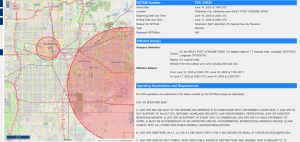












+ There are no comments
Add yours