Good day, folks. Shawn here from Air Photography. In this video, I’ll demonstrate how to connect a DJI Mic transmitter directly to the RC Pro 2. The RC Pro 2 has a built-in microphone with acceptable audio quality, but for higher-quality recordings, you may want to invest in a DJI Mic. You don’t need to buy the entire DJI Mic kit, as these transmitters can pair directly with the controller via Bluetooth. Alternatively, the receivers can plug directly into the USB-C port, which works the same way for the DJI Mic Mini. Additionally, you can connect other third-party USB-C microphones, though not all are supported. I’ll discuss this further at the end of the video.
Pairing a DJI Mic Transmitter via Bluetooth
To pair a transmitter via Bluetooth, ensure the transmitter is powered on. Whether you’re using the DJI Mic 2 or the Mic Mini, the process is similar. When you power on the DJI Mic 2, check that the LED light is slowly flashing blue. If it’s green, Bluetooth mode needs to be enabled. To do this, press and hold the record button on the side until the light turns blue. This prepares the Bluetooth but doesn’t activate pairing mode yet.

To connect the microphone, go to the settings icon on the controller and select “Connected Devices.” At the top, tap “Pair New Device.” The controller will list detected devices. To enter pairing mode, press and hold the linking button on the transmitter until the LED flashes rapidly. The DJI Mic 2 should appear in the device list. Tap it, confirm the pairing, and it’s connected. No further settings are needed. When recording with the Mavic 4 or doing a screen recording, the audio will automatically embed. The controller retains the microphone’s information, so you don’t need to pair it each time.
For example, if you power off the transmitter and controller, then power them back on, the LED should turn solid blue, indicating a connection. You can verify this in the “Connected Devices” menu, where the DJI Mic 2 will be listed. To disconnect temporarily, tap the device and select “Disconnect.” To remove it permanently, choose “Forget.”
Using Third-Party USB-C Microphones
As mentioned, the RC Pro 2 supports some third-party USB-C microphones. I own two: the Rode VideoMic Me and a Sennheiser USB-C lavalier. However, not all USB-C microphones are compatible. For instance, the Rode VideoMic Me, which works on iPhones and other devices, often produces poor feedback when connected to the RC Pro 2. Here’s an audio sample of the Rode VideoMic Me plugged into the USB-C port. As you’ll hear, it’s unreliable. In contrast, the Sennheiser lavalier works well, and I’ll share audio samples of it shortly.
Audio Sample Comparisons
If you’re purchasing a microphone for better audio, I recommend sticking with DJI products for guaranteed compatibility. You don’t need the full DJI Mic kit; a single transmitter, like the DJI Mic Mini, is affordable and delivers excellent audio. The DJI Mic 2 transmitter is another great option, and both can be purchased independently to suit your budget and needs.
Here are audio samples for comparison:
- Built-in Microphone: This is an audio sample using the built-in microphone of the DJI RC Pro 2. Again, an audio sample using the built-in microphone of the DJI RC Pro 2.
- DJI Mic 2 (Receiver Plugged In): This is an audio sample using the DJI Mic 2 with the receiver plugged directly into the RC Pro 2. Again, a sample of the DJI Mic 2 plugged directly into the controller.
- DJI Mic 2 (Bluetooth): This is an audio sample of the DJI Mic 2 connected to the RC Pro 2 via Bluetooth, with nothing plugged into the controller. Again, an audio sample using the DJI Mic 2 connected via Bluetooth.
- Sennheiser USB-C Lavalier: This is the Sennheiser USB-C lavalier plugged directly into the RC Pro 2. Again, the Sennheiser lavalier plugged directly into the controller.
That’s a quick overview of microphone options for the DJI RC Pro 2. I hope you found this video valuable. Thanks for watching, and I’ll see you in the next one.
Discover more from DroneXL.co
Subscribe to get the latest posts sent to your email.
















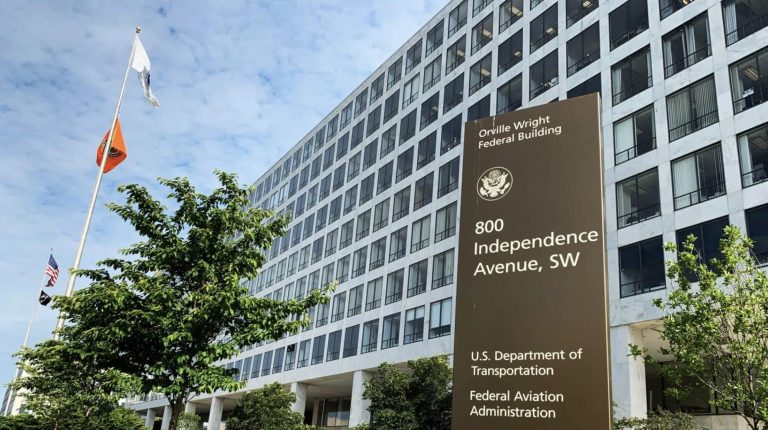




+ There are no comments
Add yours