What’s going on, guys? Billy here, and the DJI Mini 4 Pro, alongside the DJI Air 3, just got a massive firmware update that adds a bunch of new features. Each of these additions fundamentally changes the way you interact with and use this drone.
NEW DJI Mini 4 Pro Update – Vision Assist & ActiveTrack Upgrades
In this update, we have four new features: the new Vision Assist feature, an auto mode for the Active Track 360 flight mode, DJI goggles and Motion controller support, and the ability to disable the downward vision sensors for certain flying conditions.
Let me say off the bat that Vision Assist is by far the biggest addition made to the Mini 4 Pro in this Firmware Update. I’ve made separate videos on this feature alone because I think it’s one of the best features that DJI has put into any of their drones.
If you remember when the Mavic 3 line of drones got this feature through a firmware update a few months back, I showed off some clips of me chasing a boat up in Tofino, British Columbia.
This was such an epic landscape, and showing the boat ripping across the water really complemented these clips. In most of these shots, I was flying low over the water, almost in line with the boat, which put me at a really high risk of crashing into a small island of trees or other boats.
Under normal circumstances, a flight like this would usually make me feel a little uneasy because I’m flying my drone blind, in a sense.
Right, like if I’m flying left or right, or if I’m flying backward, I don’t know what’s in front of my drone in the direction I’m moving because my camera is angled a completely different way.
Now, I could rely on my obstacle avoidance sensors to let me know if something is in the way, say behind my drone if I’m moving in that direction, but I don’t want to rely on the sensors.
I want them to be there as a ‘just in case I get too close to something and don’t see it,’ but I don’t want to make it my first line of defense, so to speak.
And also, during that day, I was basically flying in sport mode all the time, so those sensors wouldn’t have even helped anyway.
The reason that I was so calm during this flight, though, was the new Vision Assist feature. So now I was able to use the box in the bottom left corner to see in the direction that my drone was flying, thanks to the obstacle avoidance sensors.
This means that I’m literally looking through the cameras all around the drone to make sure that there’s nothing in the way that I’m flying.
The highlight shot that this was really helpful for is when I was tracking the boat from the left side and noticed a mountain in my way.
I was flying in sport mode, so my sensors wouldn’t have helped at all, but because I saw the obstacles for myself through those cameras, I was able to slightly adjust my altitude to compensate for the obstacles, which actually led to an awesome-looking shot with these trees in the foreground, the boat right there in the middle, and the vast landscape in the background.
So now, everything that I just showed you were examples from my Mavic 3 Pro, but as it relates to the Mini 4 Pro, Vision Assist works exactly the same.
This means that because you have the upgraded obstacle avoidance camera hardware on the Mini 4 Pro, you get the same view around the entire drone, just like you do with the DJI Mavic 3.
To access Vision Assist, you just have to swipe through the different menu options in the bottom left corner, so the map, the compass, and then Vision Assist.
From here, I pretty much just let the drone do its thing. It’ll automatically switch which direction it shows you based on how you fly the drone.
So, if you fly forwards, it’ll show you what’s in front of the drone; if you fly backward, it’ll look out the rear sensors. If you need to, you can also manually select the direction that you look as well by using the arrows to switch your view. If you needed to, you could also bring this up to be full-screen.
And from this view, you can lock the direction of the camera view so it doesn’t change with the drone and always looks in that direction.
Now, while this is obviously good for those orbit shots where you’re flying laterally, so from side to side, now giving you the ability to look directly to the side of the drone, it also really helps for those pullback shots where you’re completely blind on the back.
This now lets you look directly behind you while you fly. It also really helps if you’re taking a top-down video, so you can see what’s directly in front of your drone while your camera is looking at the ground.
So all in all, I am super happy to see that Vision Assist has made its way down to the Mini 4 Pro, and of course, the Air 3 as well. Both of those drones received this new feature today here in their firmware updates.
To me, it fundamentally changes the way that I fly my drone. It makes me feel so much more comfortable when I’m getting different shots because I can now train my camera on whatever I want to capture and see around the drone.
It almost makes me feel like I have superpowers, in a sense. So be sure to download this update because this is such a huge feature.
Okay, moving on to our next change, it’s somewhat small but it’s the new Eco Mode. So now, right off the bat when you boot up this drone, Eco Mode is enabled right away. It sits in a low-power state on the ground to mitigate heat buildup.
The reason that this is such a big deal on a drone like the DJI Mini 4 Pro is that it’s fanless. In order to save on weight and stay under 250 grams, they did not put a fan inside the Mini 4 Pro to actively cool it while it’s just sitting there on the ground building up heat.
Instead, it relies on airflow through the drone as it’s moving through the air when you’re flying it around. So when it’s just sitting there, it’s collecting heat, and sometimes it will overheat and then shut down.
Now moving on here, the next big change is Auto Active Track 360. So when you enable Active Track by dragging a box over your subject, you now have the option to select Auto Trace and Parallel.
We’re used to those two typical modes of Parallel, which follows you while you move, and Trace, which stays in a locked position no matter which way you turn.
This new Auto mode, on the other hand, operates off the new Active Track 360 mode and will perform different actions automatically as you have the drone track your subject.
It’ll follow, it’ll perform a helix move, standard orbits, change its height and position – the drone basically fully comes alive and makes all the decisions on its own. It’ll tell you which move it’s making at the top of the screen, and when it finishes, it’ll go back to saying “following.”
Personally, I’m a little indifferent to this feature. One of my biggest gripes with Active Track is the amount of control you need to have over your drone.
So I’d constantly need to tell it where to track me from, which took away from the activity that I was partaking in, like riding my one-wheel. I didn’t want to feel like I had to babysit the drone while I was in the middle of the action.
In theory, this new feature should have fixed my desire for fully autonomous flights, but I feel like the drone constantly makes moves that I don’t want it to. Sometimes I want it to just stay still, and then it goes and starts to move, and it makes those movements very frequently.
Look, I think that this is a nice step in the right direction for those that want a completely hands-off flight experience with some added dynamic moves.
I really hope that more customization gets added into how the drone reacts in this auto mode, but I truly think that the future of autonomous flight in this regard is through voice control. I’d love to be able to tell the drone what I wanted it to do without needing to hold a controller while I’m doing whatever it is that I wanted the drone to track me doing.
So yeah, this is another cool addition to DJI’s Active Track system. I love that they continue to push the boundaries of what they can do with autonomous flight. I mean, this really is impressive, seeing the drone make all these decisions on its own. It is truly hands-off, but I do wish that we’d get some more improvements in the future.
So DJI, I hope you continue to improve upon this because I’d love to see the autonomy getting better and better with each release.
Okay, moving on. The next change we have is support for the DJI Goggles Integra, the Goggles 2, and as well as the Motion Controller 2.
This means that if you have a set of these goggles and the Motion Controller, you can now hook them up to your Mini 4 Pro for an entirely new flight experience. Being able to control the drone with just the motion of your wrist is a lot of fun and way different than using the standard controller.
I still personally would prefer to fly using the standard remote controller as it’s a better fit for how I fly my drones, taking photos and videos.
But if you’re someone who’s just getting into flying, it’s a lot easier and much more natural to fly with the Motion Controller as you get your feet wet.
Even if you prefer to fly with the standard controller, putting on the goggles for that first-person view flight experience is a lot of fun.
Now, I have to address the elephant in the room: No, you cannot use your goggles while flying with the standard remote controller.
You need to be using the goggles and the Motion Controller, and that is the only combo that works. I’d love to be able to say, “Be out on a hot sunny day, taking photos with my drone, not able to see the screen,” and just throw on my goggles to give me a nice look at my exposure and my framing.
But unfortunately, you can only use the Motion Controller when using your goggles. Like, just to show you, if you tried to connect a regular controller to the Mini 4 Pro with the goggles already connected, you’ll get an error telling you to reconnect the Motion Controller and not the standard controller.
I have no idea what it’s going to take for DJI to open up their goggles and let us use them with our GPS drones while using a standard controller.
I think this would be a great screen to have on me for those times where it’s just so bright outside, and I need to completely cut out the light. That would be awesome.
Now there’s also one more change added at the bottom of the patch notes here. It’s the ability to turn off the bottom obstacle avoidance sensors when taking off and landing.
This is good if you’re going to be taking off and landing in a tough environment that has really tight obstacles and you have a small area to land in.
So it turns off those sensors, lets you land, and then you can turn them back on as you need to during your flight. These are good for just like those challenging environments where you have not a lot of clearance to take off and land, or maybe if you’re on a moving subject, a moving obstacle, a moving thing like a boat.
So, guys, that wraps up our full overview of this new firmware update for the Mini 4 Pro. Again, these are some great changes. I am so thankful they added Vision Assist because, again, I was so used to having that on my DJI Mavic 3 that coming to the DJI Mini 4, I missed it a lot.
Anyway, thank you guys so much for watching. Let me know your thoughts on this new firmware update down below, and as always, I’ll talk to you later. Peace.







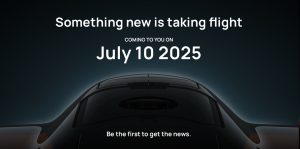

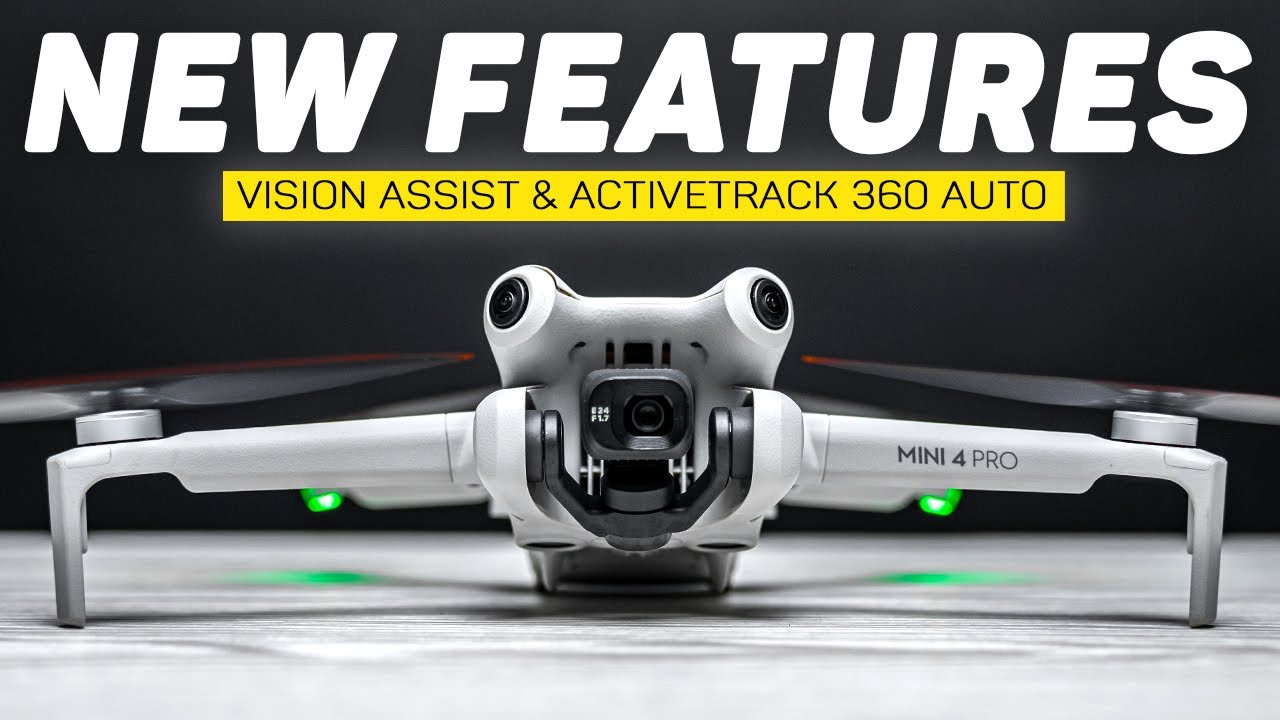







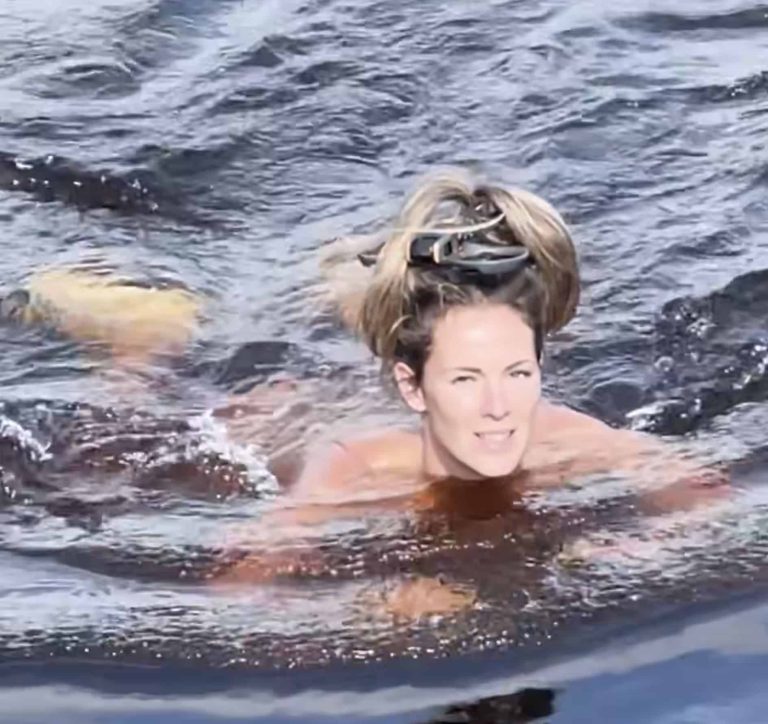


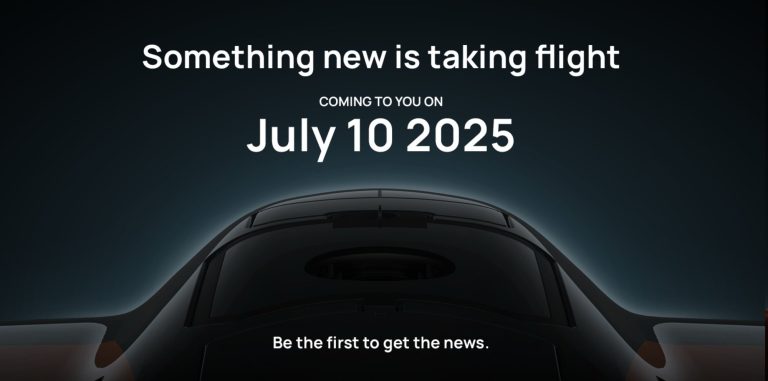
+ There are no comments
Add yours