Wow, DJI has just released two major firmware updates at the same time that add some very welcome features to the DJI Mini 4 Pro and the DJI Air 3. So, let’s go through them and see what DJI has gifted us for the holidays.
Hi everyone, welcome back to the channel. It’s so nice to have you here. And if you’re here for the first time, my name is Russ. Thank you for stopping by.
DJI Mini 4 Pro Firmware Update
First, let’s talk about the DJI Mini 4 Pro. I’m going to start with what I think is the most exciting thing, and that’s the ability to use the Goggles 2, the Integra Goggles, and the Motion 2 controller with the Mini 4 Pro. This opens up such an amazing experience for Mini 4 Pro owners, and it’s another way to capture inspiring aerial videography.
Now, the first thing that you have to do is to make sure that you update each component to the new firmware. This can be pretty frustrating sometimes, as I often have trouble doing this.
So, what I did this time is I downloaded the DJI Assistant 2 Pro program on my computer, and I updated each of the devices with that.

So, when you connect each device to your computer, the software will recognize that it is plugged in with the USB-C cable, and then you can update it. Now, you can certainly do it without your computer, but it’s just so much faster and easier by using the DJI Assistant 2.
Once you have all three things updated, then you have to bind them all together. So, the first thing that you want to do is you want to turn on your Mini 4 Pro and then turn on your goggles, either the Goggles 2 or the Integra Goggles.
You’re going to hold down the power button on the drone for like 3 or 4 seconds, and then you’re going to hold down the power button on the goggles as well for the same amount of time.

Then that puts them into binding mode, and after about 5 or 10 seconds, they get connected, and you’ll be able to tell because it’ll beep.
Now, once those are connected, then what you’re going to do is you’re going to turn on the Motion Controller too, and you’re going to do the same thing.
You’re going to hold down the power button on your drone, and you’re going to hold down the power button on your Motion Controller too for about 3 seconds, and then they will connect.
And then everything is connected together. Then head outside and start immersing yourself into flight with the Mini 4 Pro.
Okay, so we have the drone turned on. I have the goggles turned on and the Motion Controller too turned on, everything is connected, ready to go. This is so fun, you guys, because it’s like flying FPV, which is very challenging, at least it is for me.
I’ve tried for so many years to try to get it, and I’m just not very good at it. But this is an opportunity for me to experience FPV flight with a drone without having any skill at all.
So, it’s very, very fun, and I think this is going to open up a whole new world, like I said, for Mini 4 Pro owners, because it’s a whole another level, it’s a whole new experience. So, let’s get this up in the air and let’s see what this looks like.

Now, one thing I should mention is this new flight safety tip screen that pops up. Just click on “normal mode” on the goggles, and then double-press, motors are running, and we’re going to go ahead and push the joystick straight up.
Okay, I don’t know what’s going on with my camera. Oh, it’s because I’m pointing it down. Okay, so let’s get it out of here a little bit.
Now, you’ll see on my screen here, I’m getting some obstacle avoidance warnings on my Mini 4 Pro, and I don’t know why. Like, everything is clean. I’ve cleaned my sensors, and I’m still getting those warnings.
So, I think I’m going to have to send it in. So, I’m going to shift into sport mode so I don’t have to listen to that beeping so you guys don’t have to listen to it. But let’s go ahead and just fly this around a little bit with the Motion Controller too and just show you how much fun this is.
Now, I’m going to be a little more careful just because I don’t have obstacle avoidance enabled. So, I’m just going to be just a little more careful going through these trees and stuff here, but it’s so… Oh, crap, it’s just so fun, you guys. It feels like you’re flying. Wow!
Oh, man, it’s driving the neighbor’s dogs crazy. Wow. So, let’s go way up. Let’s fly out a little bit. Yeah, this is going to be so fun for a lot of you who own the Mini 4 Pro because if you’ve never done FPV, this is your chance to fly FPV without actually having to learn how to fly FPV.
So, use the Motion Controller, you guys. It’s like flying with a regular controller. It’s okay. It’s not the same. Like, this is so much more fun than using a regular controller. It’s so much fun to fly this thing with the goggles.

Now, the Mini 4 Pro also now has Vision Assist, which uses the sensor cameras as black-and-white vision cameras that you can use to determine your proximity to any obstacles with the tap of the screen.
Now, on the lower-left-hand corner of your screen is the attitude indicator. You’re going to tap the lower right corner of that, and that’s going to enable the Vision Assist, and you can choose which direction you want to view by tapping on one of the arrows.
And then, if you want to lock that position, if you want to keep looking at that the whole time, you can just hold down one of those arrows, and that’ll lock it into position.
And then, if you want to release it, you just tap that arrow again. This is a really great way to improve your awareness when flying close to objects.
Another thing is you can see on the attitude indicator these little proximity lines that are an additional tool for monitoring proximity.
So now, you actually have four ways to know how close you are to something: the audible beeps, the heads-up bars on your screen, the lines on the attitude indicator, and the camera view using Vision Assist.
I think it’s really cool to have this on a mini drone. This was released on the Mavic 3 about three months ago, but now we have it on the Mini 4 Pro.
The next new feature on the Mini 4 Pro is Active Track 360 Auto mode. Basically, this is just a more simple way to utilize the Active Track feature on the Mini 4 Pro.
To enable it, you simply trace a box on your subject, and then choose Active Track. Choosing Auto will make the drone start following you immediately, and then it’s going to complete a Point of Interest Circle and then begin following you again until it’s disabled.
One thing that I learned after flying with Active Track 360 Auto a little bit more is that it doesn’tjust do a follow-me and then a point of interest. It does a whole bunch of different moves, and I’m not really sure how it determines where it’s going to go or how it’s going to move.
It seems random to me. It seems like the algorithm just decides, “Okay, I’m going to follow you now from behind, and then I’m going to follow you from the side, and then I’m going to do a helix.”
So it really varies. I’ve done it like three times with the Mini 4 Pro and a couple of times with the Air 3, and each time, the pattern that it went about was different each time. So, I don’t really know.
There’s really no way to predict it, at least I can’t see a pattern, but it is kind of nice that it captures a whole bunch of different scenes, different camera angles, and different altitudes.
So, it’s really cool that it captures a multitude of things. It’s just a really simple way, especially for beginners, to get some really cool shots without having to basically do anything but push a couple of buttons.
Finally, on the Mini 4 Pro, you can now disable the downward vision sensors for those times that you want to fly your drone from a moving vehicle.
The most common use for this, at least for me, will be for people who fly from their boats. Boats are always moving, even if there’s only a slight breeze or no wind at all, that boat is always moving.
And when you bring your drone in for landing, having it pause before it lands into your hand or before it lands into the boat, that can lead to disaster. Now you can disable that pause, so when you land, when you push the stick down, it’s going to land right away.
Now, the downside to this is that you have to be very careful because if you land too quickly or hold that stick down too far, it’s going to come down really fast, and it’s going to hit the ground, and it’s going to damage your drone. But even if that happens, it’s better than dumping it in the lake.
DJI Air 3 Firmware Update
Now let’s talk about the DJI Air 3. It actually received three of the same updates as the Mini 4 Pro. First, it now has the Vision Assist features so you can have more situational awareness in tight situations.
The DJI Air 3 also now has Active Track 360 Auto mode, so you can set it, go about your business, and let the drone capture all of the best shots all by itself.
This feature works with both cameras on the Air 3, the wide-angle and the zoom camera, and it will also work in Auto camera mode or manual mode. Incredible flexibility is added with this feature on the Air 3.
The third new feature that’s the same as the Mini 4 Pro on the Air 3 is the ability to disable that downward Vision protection for landing on moving vehicles.
And I’m going to say this again because it’s really important: use this feature with extreme caution because if you just hold that stick down full throttle, your drone’s going to come crashing hard to the ground. So only use this if you really, really need to.
The Air 3 also got two new features on its own that should make aerial photographers pretty happy. You can now zoom in photo mode with both cameras on the Air 3. This is something that so many people were commenting about when the Air 3 was released.
One thing to mention about the zoom photos, like on the 1X and the 3X camera, you have to have the camera set to 12 megapixels. It does not work if you have it set to 48 megapixels. It took me a while to figure that out because I was frustrated because I couldn’t figure out why it wasn’t zooming. It’s because I had it set to 48 megapixels.
The other feature added to the Air 3 is also in the photo mode, and it’s that the Air 3 can capture panoramic photos with the 3X camera. So, more options for creative photos. Very, very cool.
So, a really nice gift for DJI Mini 4 Pro and DJI Air 3 owners this December. My favorite addition is the ability to fly the Mini 4 Pro with the Integra Goggles.
Sometimes you start to get a little bit bored when you’re flying your drone in the same place all the time, right? Like it’s nice to travel and go see different places from the air with your drone, but most of the time you’re flying in the same area, and it can get kind of boring.
But now when you add the goggles and you fly in those places that you frequently fly, it becomes exciting again. So, I’m really looking forward to using this on a regular basis.
What’s your favorite new feature with this update? Let me know down in the comments, and let’s discuss it. Hit the thumbs up if I gave you any valuable information today. Subscribe so you don’t miss any upcoming videos.
Have a very Merry Christmas, everyone. Happy holidays, and as always, fly safe and fly smart.






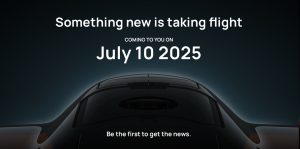









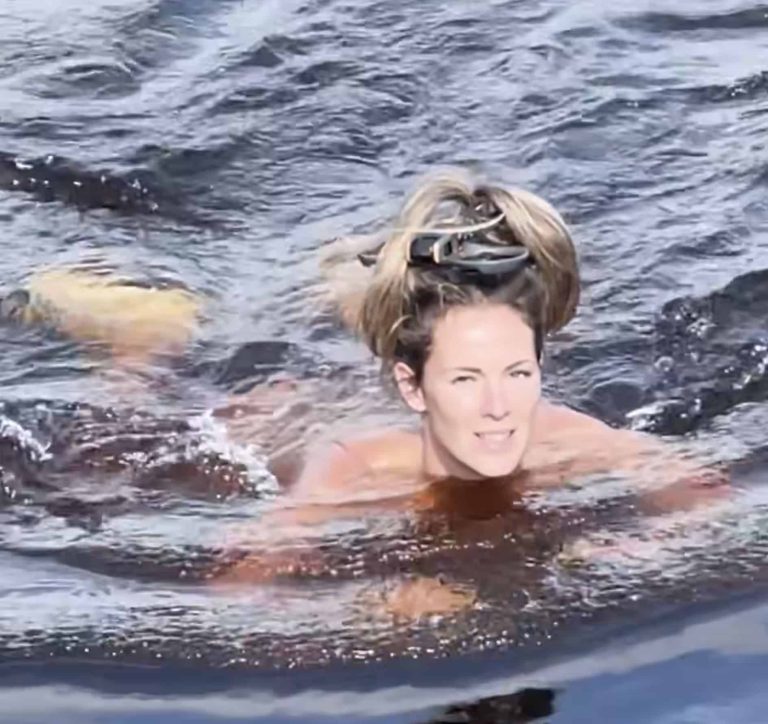


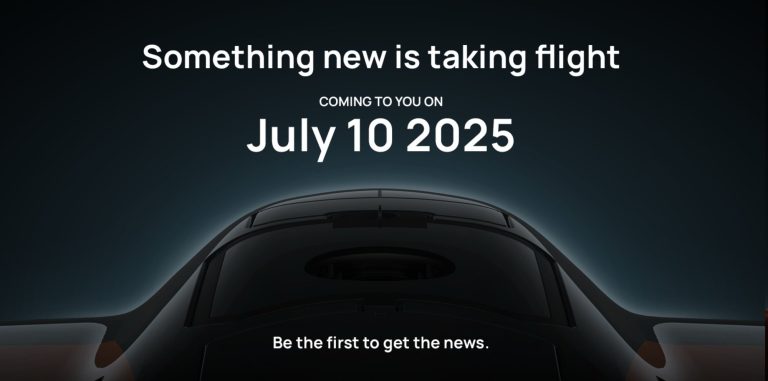

+ There are no comments
Add yours