What’s going on, guys? Billy here, and alongside the DJI Mini 4 Pro, the DJI Air 3 has received a big firmware update with five changes.
Five updates that really do fundamentally change the way that you interact with this drone. So, these are the five features added in this update:
- The new Vision Assist feature
- Active Track 360 makes its way to the Air and the new Auto mode
- When taking photos, you can now digitally zoom
- You can now use the 3x camera when capturing sphere photos
- The downward sensors can be turned off in the settings to accomplish a clean takeoff and landing in certain environments.
Now, all these changes are a great step in the right direction to make the Air 3 an overall better drone, to give it more functionality, and just to make it more useful when you’re out capturing photos and videos.
But personally for me, the feature I’m most excited about is Vision Assist because it is a game-changing feature.
DJI Air 3 Firmware Update Explained
If you remember, when the DJI Mavic 3 line of drones got this feature through a Firmware Update a few months back, I showed off some clips of me chasing after a boat up in Tofino, British Columbia.
This was such an epic landscape, and showing the boat ripping across the water really complemented these clips.
Here’s the thing: in most of these shots, I was flying low to the water, almost in line with the boat, which put me at a really high risk of crashing into a small island of trees or other boats.

Normally, a flight like this would have left me feeling a little uneasy because I’d have no idea what’s in the direction that my drone is flying.
Like, I could be flying left, right, or backward, with my camera angled in a completely different direction looking at my screen and not knowing what’s in the way of my drone.
Sure, the obstacle avoidance sensors could save me, but I don’t want to use them as a first line of defense. I don’t want them to be there to save me from every obstacle.
I want to see for myself and use them as a backup option in case something pops up that I just don’t see with my own eyes.
Also, during that entire day, I was flying in Sport mode, so those sensors were turned off and wouldn’t have helped anyway.
The reason that I was so calm during this flight, though, was the new Vision Assist feature. So now I was able to use the box in the bottom left corner to see in the direction that my drone was flying, thanks to the obstacle avoidance sensors.
This means that I’m literally looking through the cameras all around the drone to make sure that there’s nothing in the way that I’m flying.
The highlight shot that this was really helpful for is when I was tracking the boat from the left side and noticed a mountain in my way. I was flying in Sport mode, so my sensors wouldn’t have helped at all.
But because I saw the obstacles for myself through those cameras, I was able to slightly adjust my altitude to compensate for the obstacles, which actually led to an awesome-looking shot with these trees in the foreground, the boat right there in the middle, and the vast landscape in the background.
Now, while all the examples that you just watched were taken from my Mavic 3 Pro, so it was all taken from the actual camera and screen recordings from my RC Pro, the way that Vision Assist works on the Air 3 is exactly identical, which is a good thing because it’s a unique experience between both drones.
Because of the upgraded obstacle avoidance camera hardware here on the Air 3, you get the same view around the entire drone, just like you do with the Mavic 3. To access Vision Assist, you just have to swipe through the different menu options in the bottom left corner: the map, the compass, and then Vision Assist.
From here, I pretty much just let the drone do its thing. It’ll automatically switch which direction it shows you based on how you fly the drone.
So, if you fly forward, it’ll show you what’s in front of the drone. If you fly backward, it’ll look out the rear sensors. If you need to, you can also manually select the direction that you look as well by using the arrows to switch your view.
If you needed to, you could also bring this up to be full screen. From this view, you can lock the direction of the camera view so it doesn’t change with the drone and always looks in that direction.
While this is obviously good for those orbit shots where you’re flying laterally, from side to side, giving you the ability to look directly to the side of the drone, it also really helps for those pullback shots where you’re completely blind on the back.
This now lets you look directly behind you while you fly. It also really helps if you’re taking a top-down video, so you can see what’s directly in front of your drone while your camera is looking at the ground.
All in all, I am super happy that this feature has now made its way onto DJI’s entire folding lineup of drones. It started on the DJI Mavic 3, and now, with this firmware update, the DJI Air 3, as well as the DJI Mini 4 Pro, now have Vision Assist.
I’m just waiting for my Inspire 3 to have Vision Assist because this feature really does change the game, and I’m so happy again that I can access it on all the drones that I fly on the daily because it really does change the way that I fly my drones.
Moving on to our next addition here, Active Track 360. This feature was first introduced with the Mini 4 Pro upon release, and because the Air 3 has the same upgraded obstacle avoidance camera hardware, this feature has now made its way up the lineup.
If you remember, with the old version of Active Track, you could tell the drone where you wanted it to fly to between eight different set locations.
This really did get the job done for most of the flights that I took. But Active Track 360 is a complete overhaul with the
ability to tell the drone which direction you want it to fly to. You can tell it to change distances and have it perform much more complex tasks.
This is a big step up from the old Active Track system that the Air used, as the drone is capable of so much more. Now, that touch trace interface is powerful, intuitive, and easy to use.
If you want to learn more about how to use it more in-depth with your DJI Air 3, I’ve got a full tutorial on Active Track 360. I’ll leave that link in the top corner and down in the description.
I did use the Mini 4 Pro for that example just because it was the only drone that had that feature out at the time. But just know that whether you use the Mini 4 Pro or the Air 3 here, it’s going to have the same experience across both drones.
I do, however, really enjoy using the Active Track 360 flight mode on the Air 3 as opposed to the Mini 4 Pro because it’s a much more powerful drone.
It’s able to complete the commands that I give it super fast and efficiently because the motors are just flat-out more powerful, making the Air 3 a faster and more responsive drone.
Sometimes the Mini 4 Pro would struggle to make moves from the back to the front of a moving subject, especially if you’re moving faster. But not the Air 3, though. This drone handles every command I give it like a champ.
Along with this update, we’ve also received the Auto Active Track 360 feature. So, rather than providing input yourself, the drone will automatically make moves around the subject it’s tracking to create a more dynamic overall video.
It’ll do orbits, helixes, basically all the predefined moves that you’re used to seeing with DJI’s drones. It’ll move itself in space to wherever it thinks it needs to be.
Moving on, you can now digitally zoom when taking photos with your Air 3, with both of the cameras that you have on this drone.
So when you’re using the wide 24mm camera, you can zoom from 1 to 3x. And then, using the 70mm medium tele camera, you can zoom from 3x to 9x.
This is all accomplished using the 48-megapixel quad Bayer sensors on both of these cameras. Now, I will say that as you punch in, the image starts to look a little fuzzy because you are relying on digital zoom.
So for this reason, I would watch how you use it. To get a look around the area, to explore and maybe experiment, it could be fun to use.
But if your main goal is to get the highest resolution image, then I’d recommend sticking to the full resolution 40-megapixel photos and cropping a little if you need to.
And if you want to zoom, just use that standard 70mm zoom to get a more compressed look.
This next change is pretty wild. You can use the 3x camera to capture sphere panoramas instead of just being able to use the wide camera.
So now, it’ll take 137 photos to be stitched together instead of the 33 photos on the wide camera. Now, as you can imagine, this process does take a pretty good amount of time, and the drone doesn’t actually stitch the photos for you because of the sheer amount of photos.
It’s just crazy; I mean, 137 of them. You need something more powerful. So, that means that you’ll need to go on your computer and use a photo editor like Lightroom or Photoshop to stitch them manually.
Now, the result is, of course, a much higher-resolution image because you’re stitching together over 2-megapixel images.
I’m not a big sphere panorama shooter, but I guess you could take smaller frames out of this to use as a standard panorama photograph.
I’m also kind of surprised that they only brought this feature to the sphere shooting mode and not the wide-angle panorama shooting mode.
Nonetheless, this comes in handy if you want the highest resolution panorama possible.
And now, for the final change made here in this firmware update, it’s the ability to turn off the bottom sensors when taking off and landing in difficult areas.
So if you’re on, say, a moving boat, or maybe you’re in a really tight area and the sensors just won’t let you land even though you have the smallest of clearance, it’ll now allow you to turn off those sensors because it’s not going to beep and overreact.
You can just bring the drone down, land it, and then turn those sensors back on for when you’re flying around in the open space taking your photos and videos.
This is a feature that the Mini 4 Pro also got today here in the firmware update released for both drones.
Anyway, thank you guys so much for watching. Let me know your thoughts on this new firmware update for the Air 3.
Vision Assist is huge, so be sure to update because you’re going to love taking advantage of seeing around the drone as you move in space.
It’ll make you feel so much better when taking those orbit shots or those moving shots where you’re flying backward.
Thank you guys so much for watching, and as always, I’ll talk to you later. Peace.






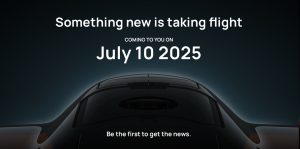








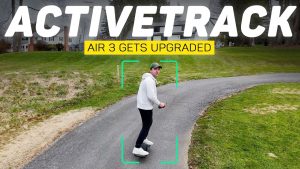
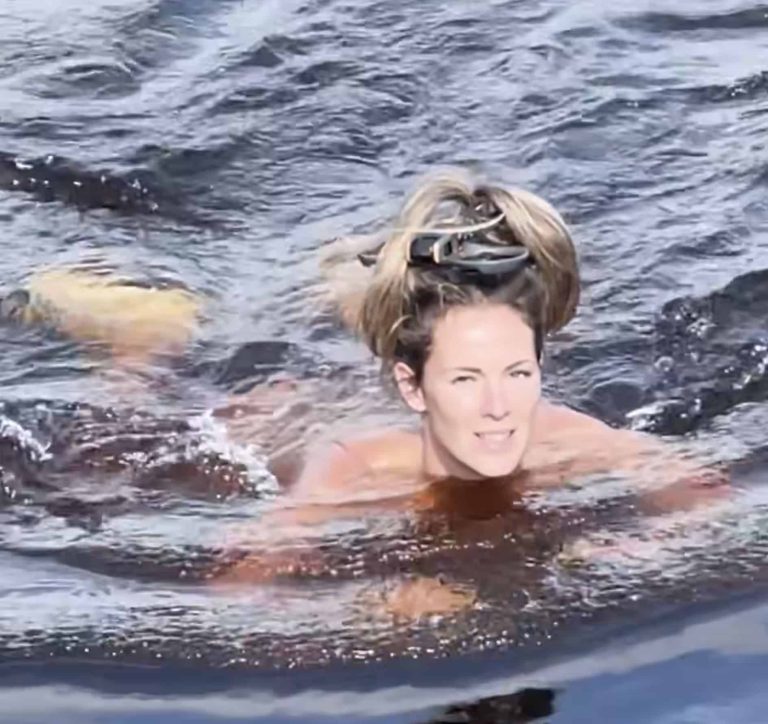


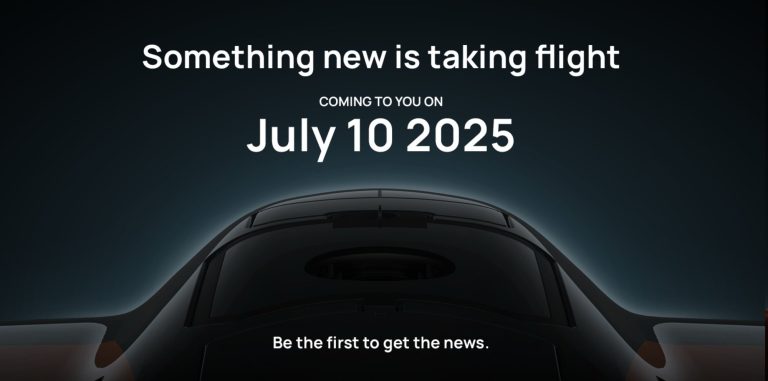

+ There are no comments
Add yours