If you’re a recreational flyer in the United States, this video is for you. Knowing the rules for flying your drone can be confusing, but there’s an app for that. In this video, we’ll go over how AirAware can help you determine airspace information, learn the rules, and get airspace approval, so you can fly safely and have fun.
Now, let me start by saying, if you are operating under Part 107, you’ll want to continue using the Air Control app, and if you’re not using it already, make sure you download it on the Apple or Android app store. Then, you can watch this video right here to help you learn how to use it.
AirAware App Explained in this Video
So, you might be asking, why two different apps? Well, we worked with ALOFT to create an easy-to-use app that contains all the recreational-only information.
Most recreational pilots don’t need the added complexity of the Air Control app. So, you might say, “How is this different from ‘Before You Fly,’ the FAA’s app that provides very similar information?”
Well, the ‘Before You Fly’ program is slated to be overhauled very soon, but the current app, as we know it, is also slated to be discontinued. So, we proactively worked with Aloft to ensure that recreational pilots still had information all in one place.
So, what does it look like? Well, let’s take a look. The first thing you want to do after you download the app is, well, go and launch it. Here’s AirAware. You’ll see this intro screen right here, and then it takes you right away into a map. The map is what’s important. This is going to be your airspace information. Now, you can see that little blue dot. This is where we are located, here in Prescott, Arizona, in the studio. And, right away at the bottom, it tells you that you are clear for takeoff. What does that mean? Well, it means that we actually don’t need airspace approval to fly right here. That’s the best possible scenario, and quite frankly, more than likely, it’s going to be the majority of the flights in the United States. Only when we get close to an Airport do we need to get airspace approval.

So, that’s what this would look like. That big green circle here is the Class Delta airport. Now, you don’t have to worry about Class Delta if you don’t know what that means. It just means there’s an airport there, and it means you need to get approval. If I click on the map anywhere on here, it’s going to refresh, and see, at the bottom, now it says, “Controlled airspace.” I’m going to scroll up a little bit, and it says, “Airspace authorization is required.” See the details below. And then, below, in the blue area, it says, “UAS facility map, permissible altitude for authorization.” I clicked on an area that says zero feet. What does that mean? It means you can’t fly there. You cannot fly in this area as a recreational flyer.
So, let me click somewhere else, outside of the airspace, a little bit, and let’s see if we can find a better place that doesn’t have zero. There you go, this one says permissible altitude for authorization, 400 ft. That’s not it. You still need to get approval here, and I’ll show that to you in a second. You would click on that “Get LAANC” button, and once you click on “Get LAANC,” it’s going to load up the Air Control app.
Now, you might be saying, “Why not do it all in the app?” That’s coming soon. So, stay posted for an update, where you’ll be able to submit LAANC requests straight into AirAware. Now, I want to go back, because this is a pretty simple situation. We have a pretty simple airport here. You have this controlled airspace. You can request to fly in that airspace. All good and easy.
Let me zoom out, and let me go down south of us, into the Phoenix area. Phoenix is a pretty busy area, and you’ll notice all of a sudden, we have different colors. We have blue colors, which is going to be our Class Delta airport, medium-sized airports that are pretty busy and controlled. And then, we can go into this red area here. Well, this red area happens to be a restricted operation. Look at what it says down here, “Current advisories restrict flight operation in this area.” You cannot, you should not fly into this airspace. This is Luke Air Force Base in Arizona, and as you can imagine, Luke Air Force Base, military stuff, you don’t want to mess with it.
Now, we could go into the airport, pretty close to it, here in the blue area, and now, as soon as it refreshes, you can see, “Controlled airspace, authorization required.” And in this case, it says, “LAANC is inactive.” You see, “U.S. facility map, LAANC is inactive.” Because this is an Air Force Base, you cannot get LAANC approval. Now, it does say “Get LAANC” right here. The way that you would do it is, you would click on that, and then it would be a special process in order to get this approval. It’s a bit more complicated, but know that if you see this and it says “LAANC inactive,” it’s not an automatic approval, it’s not an instant approval.
Now, we can go into another area here, the yellow area, for example. What is that? Well, if we see right here, it says there’s a flight part, and there’s a stadium, State Farm Stadium, in that area. It means that potentially there could be a game that qualifies for a Temporary Flight Restriction (TFR), which means that you cannot fly in this area at all. TFR, Temporary Flight Restriction, something you want to be paying really close attention to because, well, it will get you in trouble.
Now, if we go, if you don’t know what this means, by the way, you can look at the details down at the bottom here, or you can also click on the top right corner, on that little three-layer cheesecake up here. And then, you would see the map layers, and it also gives you, it’s kind of a legend. It tells you Temporary Flight Restriction, it tells you Special Use Airspace, National Security U.S. Flight Restriction. You don’t want to be flying in this, that’s, um, near, uh, very sensitive National, um, security areas. Special Flight Rules, stadiums, I just talked about this, Controlled Airspace, I also talked about this. Airport, National Parks, okay, National Parks, you cannot fly to and from a National Park. That’s not allowed. And then, all the way at the bottom, you see the different styles of the map. That’s your, uh, overlay if you want. We can do a light view, you can see it changing in my background. You can do a controlled terrain, that’s the one that I like, or you can do satellite if you really want to find an object that, uh, would be only showing on a satellite view. You, you know how that works. I’m going to go back to the controlled terrain here. Uh, a quick note on the satellite view, if you’re on Android, from our testing, the layers are not as easy to see, uh, especially the stadium one, so just a side note, if you, you have to kind of zoom in to see them.
Now, I’m going to X out of this, and then let’s go ahead and talk about this LAANC thing. So, in order to get approval to fly in controlled airspace, you need to get LAANC approval. There are like 700 airports in the country that have LAANC, uh, approval, and, uh, it’s instantaneous. So, you would go here, you would download the Air Control app at the moment, and then, as soon as you click on “Get LAANC,” it will take you to the, uh, to this app. And actually, let me demonstrate this real quick. “Get LAANC” right here, and then see, it takes you to Air Control. I haven’t logged in here. I don’t use my iPad usually to, um, to do this kind of flying, but that’s how you would do it.
Now, there are two more things I want to show you in here, and one of them is the checklist, and the other one is Notify and Fly. You may be wondering, what is Notify and Fly, and how is that different from LAANC approval? Well, LAANC approval is the official FAA approval. That’s a required, that’s a government requirement. Notify and Fly is a way for you to share with other users of this app, and the, uh, ALOFT suite of apps, where you’re going to tell people, “I’m going to be flying in this area, just watch out for me.” It’s a, it’s a courtesy notification to other people that you’re flying. Is that different from Remote ID? Yes, it is different from remote ID. This is absolutely voluntary. You don’t have to do this, but you should, quite frankly, especially if you’re in a busier area. It might tell somebody else that you’re flying over there. Um, this will kind of draw a circle in the area where you are, and then notify other people that there might be somebody else flying in the airspace. Just be aware of it. It doesn’t, it doesn’t reserve that airspace for you, by the way. It’s just a notification kind of thing.
And then, the last thing is the checklist. So, we can click on checklist here. And what I wanted to do in this checklist, working with ALOFT, is I wanted to make sure that we had all of the things that you need to do before you fly recreationally. And those are important because those are federal requirements. The first one is FAA registration. You have to get your drone registered, and there’s only one place to do it, and that’s the FAA Drone Zone. There’s a link right here. You can go directly. You won’t be going to a website that is not safe. This is a .gov website, and you won’t be asked to pay more than $5 for registration, because that’s the only thing it costs. But some websites tend to, well, try to pretend they’re the FAA, and that doesn’t work. So, get your registration done. When you do that, you need to put a label on your drone. This shows you how to put the label on your drone right here. This is an FAA information right here. And there’s also a link to our website because we sponsor this app. You can actually get your drone stickers for free. You can do it right here, and, uh, we’ll send you a set of stickers, all free, no charge.
Then, you have to do TRUST. TRUST is the safety test that the FAA put together. Uh, it’s 30 minutes long, it’s free, I repeat, it’s free, and you have to do it. When you’re done, you’ll know all the rules, and then, you’ll have a certificate that you keep with yourself. You can get TRUST done on our website at TrustPilotInstitute.com. We’re approved by the FAA to do this. You can get started and get it all done right here in the app.
Once you have that done, check it. That’s your checklist before you fly. Make sure that you’re safe to fly. Next is your risk assessment for yourself. Are you in good health? Are you in a good state of mind? And then, are you in good medical condition? If yes is the answer, and it should be, then you can click next to the next section, which is your aircraft. Are you doing a pre-flight inspection? Are you looking into the area where you are flying? Are there any trees, power lines? Are there people flying, or are there a lot of people on the ground that you can’t fly over? All these things need to be taken into account.
Airspace compliance, we just did that. This is your LAANC authorization. This is your, maybe, Notify and Fly. Everything is done right here. Airspace safety, make sure that you look for other aircraft, helicopters that are flying low, so you don’t hit them. No TFR, Temporary Flight Restrictions. Any community guidelines, uh, sometimes there’s going to be local restrictions that may happen right here. So, you could put that, and, uh, verify that you can fly safely in that area.
Remember, there is more than FAA restriction of airspace. Sometimes there is ground restriction, um, for that specific area. Situational awareness, well, make sure that again, you’re looking around. Make sure you look at other people, other people flying, other aircraft in the area, power lines, trees, all that good stuff. And then, you’re done.
You have the ability here to do a Notify and Fly, which I’m going to do right now. This is showing the area on the map that would mark it as Notify and Fly. I’m going to click next, and then, are you flying recreationally, as government, first responder, or commercial? We’re flying for, well, recreational purposes in this case. Click next. “Start now for the next 60 minutes at 400 ft.” Boom, Notify and Fly. It will pop up another, a robot there. There it is. Click close. And now, if somebody else were to log in, they would see this area for the next hour, showing on their map, and basically, well, telling them that I’m going to be in this area. Make sure you look for me.
All right, this is it for this video. But if you want to know more about airspace and all the different rules, we have a free course available right here. It’s called “Recreational Flying Made Easy.” Make sure that you enroll. Also, this is version one of this app. We work with ALOFT on a regular basis to bring more features. So, if you have ideas, things that you would like to see in the app, leave them in the comments. We’ll make it happen. See you in the next video.









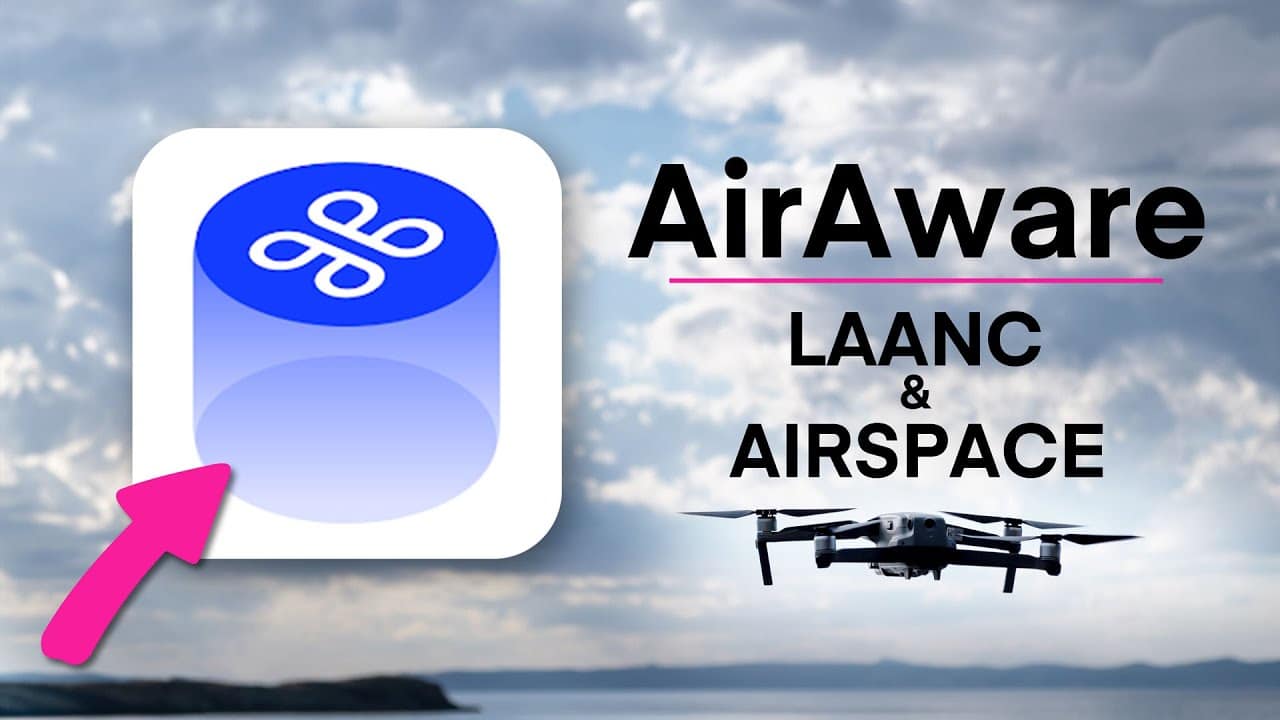

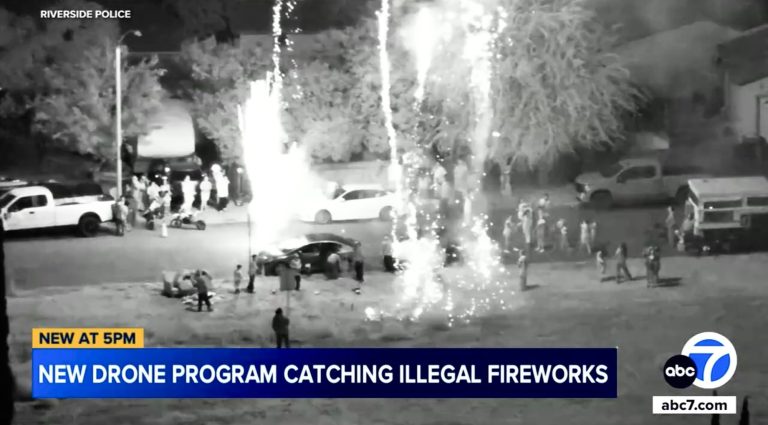







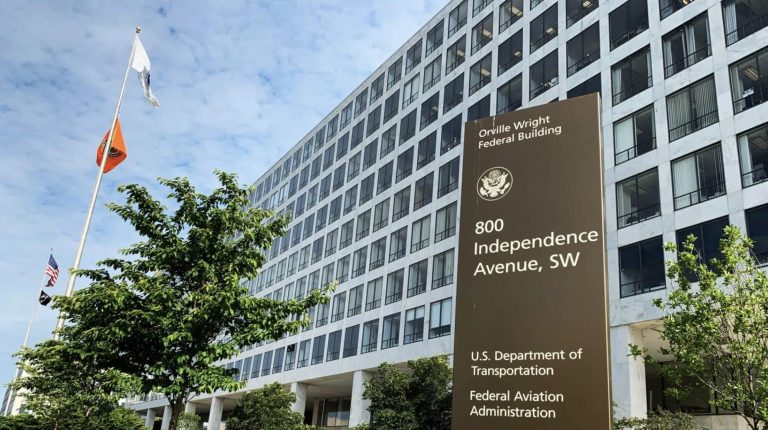

+ There are no comments
Add yours