Good day, folks, Shawn here from Air Photography. Today, DJI released a firmware update for the DJI Mini 4 Pro that makes it compatible with the Goggles and the Motion 2 controller.
In this video, I’m going to go over how to get everything bound together and working properly because, as a new user, if this is going to be the first time using goggles with a drone like this, it can be a little confusing on how to get everything working.
How To Connect To Goggles and RC Motion 2 for the DJI Mini 4 Pro
To start out, you’re going to have to get the firmware updated on all the devices, which includes your Mini 4 Pro, the Motion 2, and either the Goggles 2 or the Goggles Integra.
Both styles of goggles are compatible. Now, of course, the easiest way to update the Mini 4 Pro firmware is just to connect it to your controller like normal, power everything on, and it will prompt you to install the update that includes goggle support.
Once your Mini 4 Pro is updated, you will have to update the motion controller and your goggles. The easiest way to do that is to plug them into a computer and use the DJI Assistant 2 app to update the firmware.
If you’re going to be purchasing these brand new, they will need to be activated. Updating with the Assistant 2 app is a pretty simple procedure.
You can go to the DJI website and download the Assistant 2 app, the consumer drone version, and then all you have to do is plug in each device one at a time.

If they’re brand new, it’ll prompt you to activate, and then once it’s activated, it will prompt you to install the latest firmware, and you will need to install the latest firmware in order to get support for the Mini 4 Pro.
Now, once everything is updated, just like if you were to purchase a brand new controller, each device has to be bound to the Mini 4 Pro. But the first thing we’re going to do is put the goggles into the Mini 4 Pro mode.
These goggles are compatible with many different drones, and each drone has its own firmware that needs to be loaded. So, what we’re going to do is power on the goggles. We’re going to use the buttons on the goggles to navigate the menu system.
Of course, depending on what goggles you’re using, you might be using the trackpad if you’re using the Goggles 2 or these buttons here at the top if you’re using the Goggles Integra.
But what we want to do is bring up our menu options. We want to go to status, and then we’re going to select ‘switch’ at the top.
You’re going to notice a whole bunch of drones listed there, but we’re going to scroll all the way down to the bottom until we see the Mini 4 Pro listed.
From there, we’re just going to hit ‘select’, and then we’re going to confirm the switch. At that point, it’s going to switch the firmware over to connect to the Mini 4 Pro, and then the goggles are ready to go. You can leave them powered on and then go ahead and power on your Mini 4 Pro.
Now, even though we have the Mini 4 Pro software loaded up in the goggles, it’s still not going to connect automatically until we bind it for the first time.
Now, this is something you only have to do once. To bind, what we’re going to do is press and hold the power button on the goggles until you hear it start beeping, and then we’re going to press and hold the power button on the Mini 4 Pro again until it starts to beep.
You heard that quick succession of beeps, which means they are now linked. At this point, you can put your goggles on just to confirm you’ve got a visual feed, and yes, we have a visual feed.
Now, the next thing we need to do is bind the controller, the Motion 2 controller, to the DJI Mini 4, and it’s pretty much the exact same thing.
First of all, let’s go ahead and power it on, and again, we’re going to press and hold the power button until it starts to beep.
And again, we’ll press and hold the power button on the Mini 4 Pro. There we go, we got that confirmation that it’s made a connection.
Now, at this point, you’re now ready for flight. Now, it might be a good idea to watch some tutorials on how to use the Motion 2 controller. It’s really simple to pick up; it’s very intuitive in the way it works.
I actually uploaded a video yesterday, kind of going over my first flight with the Mini 4 Pro and the goggles. Now, it’s not a tutorial; it was more of a demonstration.
Now, if you would like me to make a tutorial on how to use the Motion 2 controller with the Mini 4 Pro, all the different aspects of how to fly with it, let me know in the comments, and I’d be happy to make one.
Thanks a lot for watching, and we’ll see you in the next one.
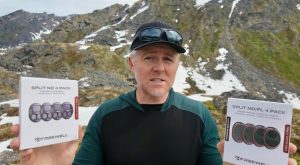








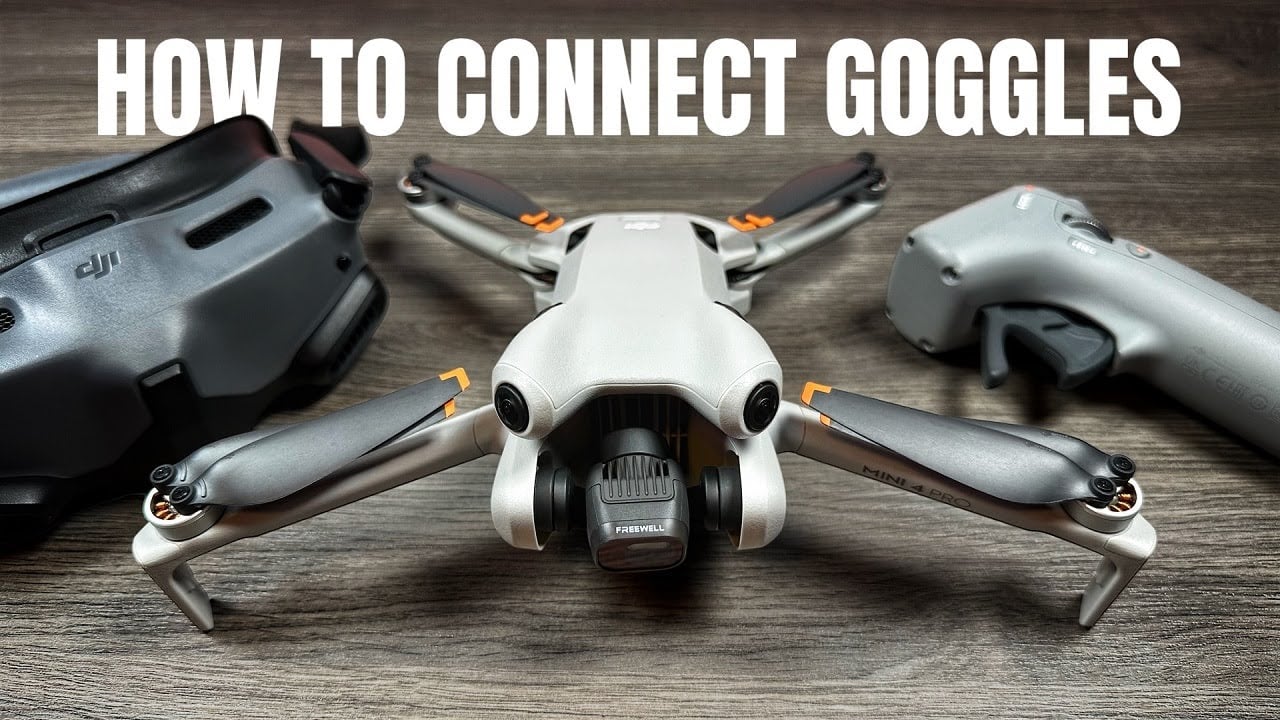

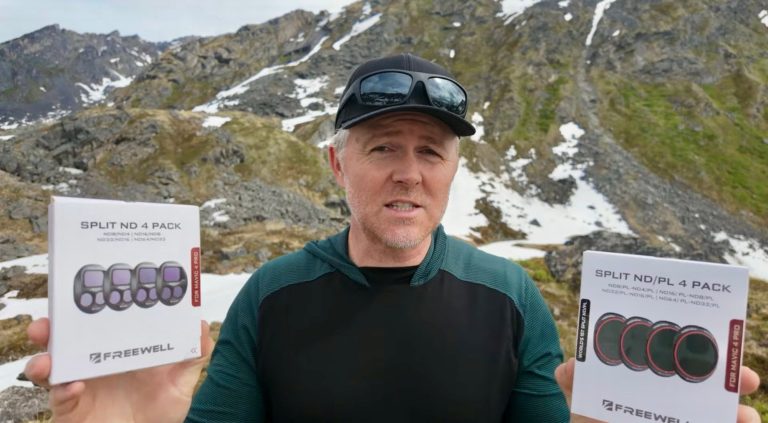







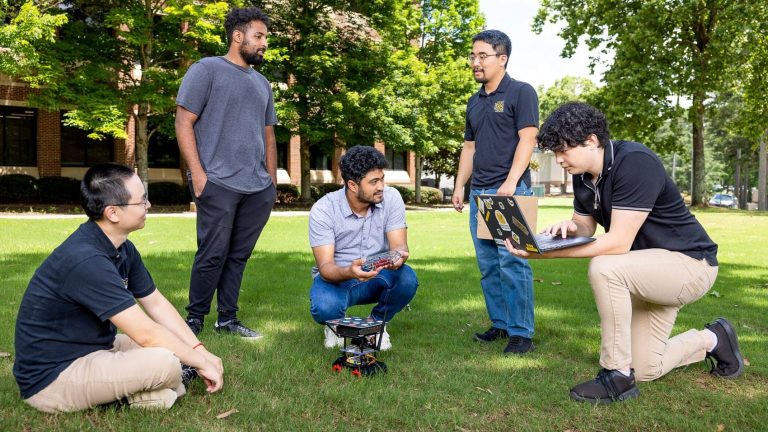

+ There are no comments
Add yours